How to Transfer 2FA Authenticator to a New Phone: A Guide for Google Authenticator and Other Major Tools
Safety details to pay attention to before changing your phone.
When you decide to change your phone, in addition to migrating contacts, photos, and apps, the transfer of two-factor authentication (2FA) tools must also be given sufficient attention. Many users overlook this, resulting in being unable to log into their email, trading platforms, or even recover important assets.
Two-factor authenticators like Google Authenticator and Authy are typically bound to the local device. If not transferred in advance, the new phone will be unable to generate verification codes, and you may be locked out of your account.
Common Validator Types and Transfer Support Status
The mainstream 2FA tools currently include the following types:
- Google Authenticator: Simple and easy to use, supports multi-account import and transfer, the latest version supports binding to Google account for cloud synchronization.
- Authy: Supports phone number binding and allows account synchronization across multiple devices.
- Microsoft Authenticator: Integrates Microsoft accounts, supports cloud backup and one-click migration.
- Binance Authenticator: Customized for Binance users, direct migration is not supported; it can only be unbound and then re-bound.
No matter which tool you use, you should first check if the old phone is available. If the old device is damaged or not at hand, some validators also provide account recovery options.
Google Authenticator Migration Guide
Taking Google Authenticator as an example, we will explain the most standard transfer steps:
- Prepare old and new devices. Keep the old phone charged and connected to the network, and download the Google Authenticator app in advance on the new phone.
- Open the Google Authenticator on your old phone, click the menu icon in the upper left corner (three horizontal lines), and select the “Transfer account” feature.
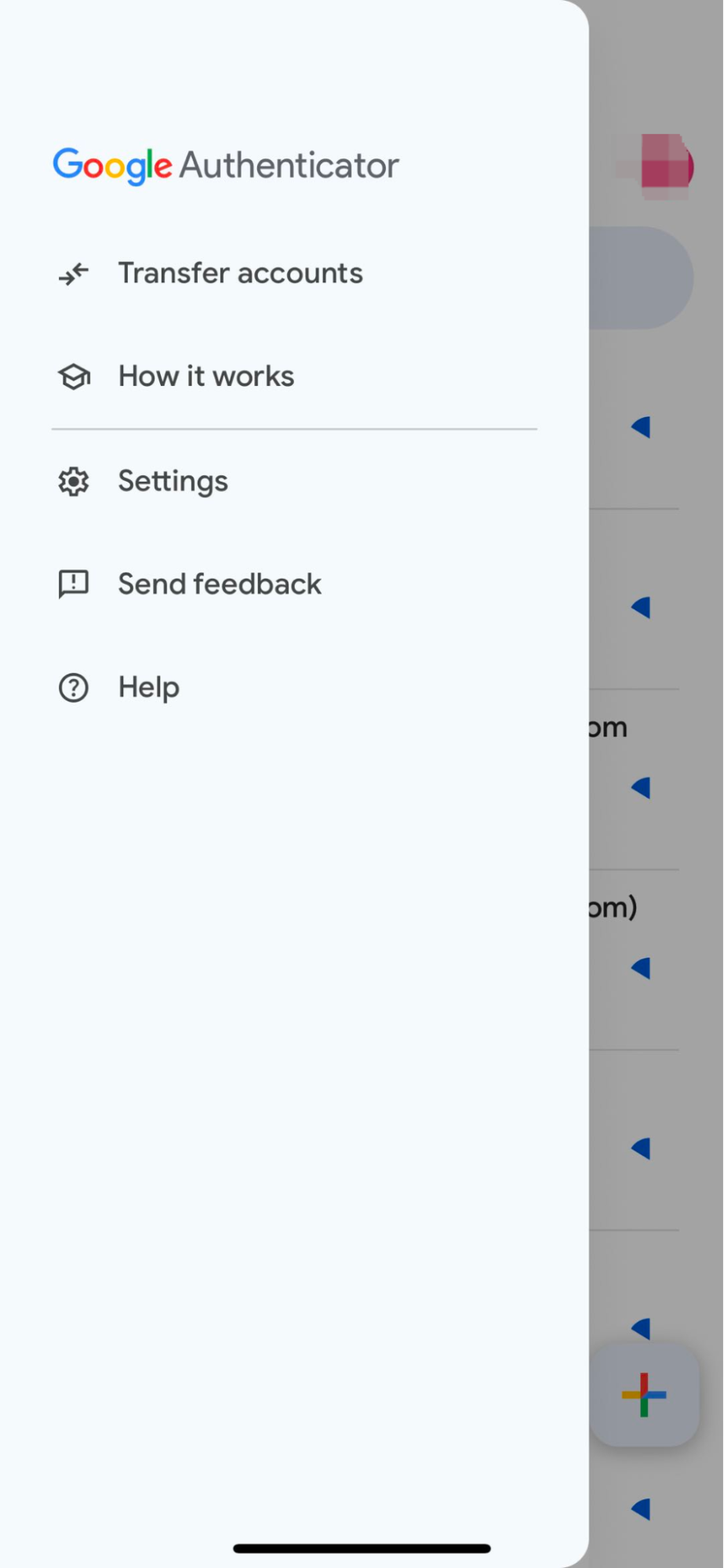
- Select “Export Account”, check the accounts you want to transfer (such as Gmail, trading platforms, wallets, etc.), and click “Next”.
- The system will generate a QR code containing the verification information for all the accounts you have selected.
- Open the Authenticator on your new phone, select “Start” or “Import Existing Account,” and scan the QR code generated earlier with the camera.
- The account import was successful, and you should be able to see the verification code entries that were originally on your old phone in the new device. It is recommended to test whether you can log in normally immediately.
- After completing the transfer, do not immediately delete the data on the old phone. Please ensure that all accounts can be logged in through the new phone before deciding whether to clear the data on the old device.
What to do if the old phone is not in hand?
Many users realize that the authenticator is unusable after losing, damaging, or clearing the system of their phone. In this case, you can try the following methods:
- Use the “Account Recovery” process for bound accounts. Most platforms (such as Gmail, Binance, Gate) allow the removal of 2FA through email or SMS verification.
- If you have saved the initial Secret Key, you can manually add the account on the new phone and regenerate the verification code.
- Contact the platform’s customer service and submit identification, transaction records, and other information for manual verification and recovery.
- Using a verifier that supports cloud backup (such as the new version of Google Authenticator or Authy) will greatly reduce this type of risk.
Several security tips to avoid account locking
To avoid the inconvenience of being unable to log into your account in the future due to phone replacement or damage, here are some practical suggestions:
- When setting up 2FA, save the recovery key (Secret Key) for each account, which can be handwritten or saved as a screenshot in a secure local folder.
- Try to choose authenticator apps that support cloud synchronization. For example, Authy allows you to bind your phone number to sync your account, and the latest version of Google Authenticator also supports Google account cloud backup.
- Regularly check the validator binding status, especially before changing devices or system updates, to ensure data integrity.
- Set up backup verification methods, such as binding a phone number, email verification, or setting security questions, to ensure account recovery paths are smooth.
- Before changing your phone, perform a full backup, including all account items in the Authenticator.